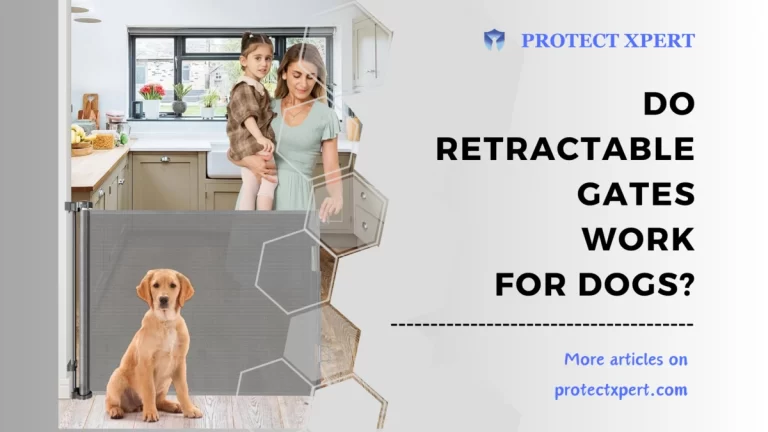Why Doesn’t My Blink Doorbell Chime Ring?
Why doesn’t my Blink doorbell chime ring? Having a functional doorbell is essential for any home. It allows visitors to announce their presence, ensuring you don’t miss any important deliveries or guests.
However, if your Blink doorbell isn’t chiming when someone presses it, it can be frustrating and inconvenient. In this article, we will explore the possible reasons why your Blink doorbell doesn’t chime and also provide you with troubleshooting tips and solutions to resolve this issue.

Why Doesn’t My Blink Doorbell Chime Ring?
Blink doorbells are known for their reliability and ease of use. However, like any electronic device, they can sometimes encounter problems.
If you find yourself wondering, “Why doesn’t my Blink doorbell chime ring?” you’re not alone. Let’s delve into some common causes and solutions for this issue.
1. Low Battery Power
One of the most common reasons for a non-chiming Blink doorbell is low battery power. When the battery level is insufficient, the doorbell may not have enough energy to produce a chime sound. To address this:
- Ensure that your Blink doorbell is properly charged.
- Consider replacing the batteries if they are old or depleted.
- Check the battery contacts for dirt or corrosion and clean them if necessary.
2. Incorrect Sound Settings
Sometimes, the issue lies in the sound settings of your Blink doorbell. Here’s what you can do:
- Open the Blink app on your smartphone and navigate to the device settings.
- Verify that the chime volume is set to an audible level.
- Make sure that the chime sound is enabled and not muted.
3. Wi-Fi Connectivity Issues
A stable Wi-Fi connection is crucial for the proper functioning of your Blink doorbell. If you’re experiencing connectivity problems, it might affect the chime sound. Try the following steps:
- Ensure that your Blink doorbell is within range of your Wi-Fi router.
- Check if there are any obstacles, such as walls or large objects, that could be blocking the Wi-Fi signal.
- Restart your Wi-Fi router and reconnect the Blink doorbell to the network.
4. Firmware Update Required
Outdated firmware can cause various issues with your Blink doorbell, including the lack of a chime sound. To update the firmware:
- Launch the Blink app and navigate to the device settings.
- Check if there are any available firmware updates.
- If an update is available, follow the on-screen instructions to install it.
5. Physical Obstructions
Physical obstructions near the Blink doorbell can interfere with the chime sound. Consider the following:
- Ensure that the doorbell button is clean and free from any debris or obstructions.
- Check if there are any objects, such as plants or decorations, obstructing the doorbell’s speaker.
6. Internal Hardware Malfunction
If none of the above solutions resolve the issue, it’s possible that your Blink doorbell has an internal hardware malfunction.
In such cases, it’s best to reach out to Blink customer support for further assistance. They can provide guidance on troubleshooting steps or arrange a repair or replacement if necessary.
Frequently Asked Questions Blink Doorbell

Here are some frequently asked questions related to the Blink doorbell chime:
1. Why is my Blink doorbell not ringing even when the button is pressed?
If your Blink doorbell isn’t ringing when the button is pressed, several factors could be responsible. Start by checking the battery level, sound settings, and Wi-Fi connectivity.
If the issue persists, consider updating the firmware and inspecting for physical obstructions. If none of these solutions work, contact Blink customer support for further assistance.
2. Can I change the chime sound on my Blink doorbell?
Yes, you can change the chime sound on your Blink doorbell. Open the Blink app, go to the device settings, and look for the chime sound options. From there, you can select a different sound that suits your preference.
3. Why does my Blink doorbell sometimes chime and sometimes not?
Inconsistent chime behavior on your Blink doorbell could be due to various reasons. Start by checking the battery power and sound settings.
Additionally, ensure that your Wi-Fi connection is stable and that there are no physical obstructions near the doorbell. If the issue persists, consider updating the firmware or contacting Blink customer support.
4. Is it possible to disable the chime sound on my Blink doorbell?
Yes, you can disable the chime sound on your Blink doorbell if desired. In the Blink app, navigate to the device settings and look for the option to mute or disable the chime sound.
Keep in mind that by doing so, you won’t hear any audible alerts when someone presses the doorbell button.
5. Will a power outage affect the chime sound on my Blink doorbell?
During a power outage, the chime sound on your Blink doorbell may not function if it relies on an external power source.
However, if your Blink doorbell has a backup battery, it should continue to operate and produce a chime sound even without external power.
6. Can I use multiple Blink doorbells with different chime sounds?
Yes, you can use multiple Blink doorbells with different chime sounds. Each Blink doorbell can be customized individually through the Blink app.
This allows you to assign unique chime sounds to different doorbells, making it easier to identify which doorbell is being pressed.
Conclusion
A Blink doorbell that doesn’t chime when someone presses the button can be a frustrating issue.
However, by following the troubleshooting tips and solutions provided in this article, you should be able to resolve the problem and restore the chime functionality.
Remember to check the battery power, sound settings, Wi-Fi connectivity, and for any physical obstructions.
If all else fails, don’t hesitate to contact Blink customer support for further assistance. Enjoy the convenience and peace of mind that a functioning doorbell brings!
READ ALSO!!!