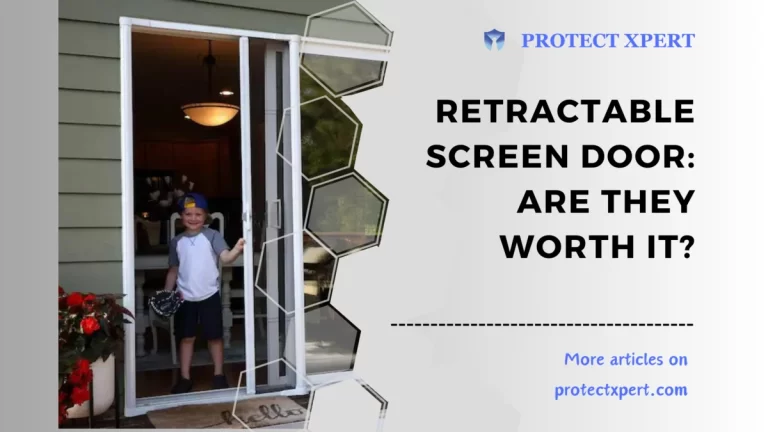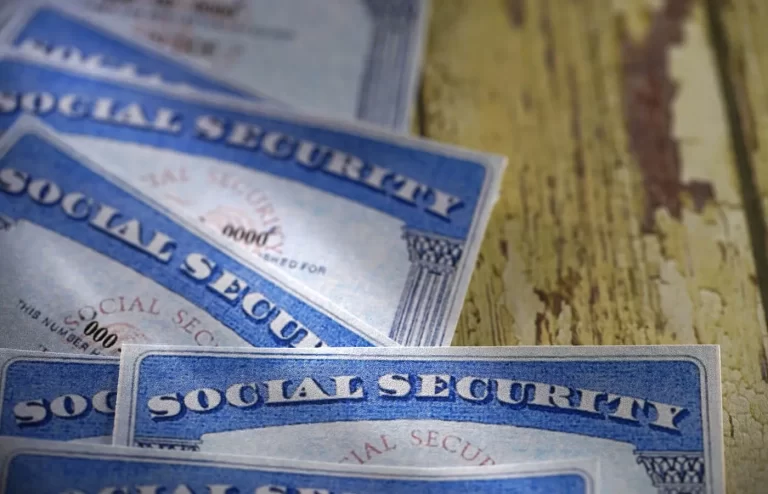How to Install Nest Protect without a QR Code: A Comprehensive Guide
One common concern that arises during the installation of Nest Protect, Google’s innovative smoke and carbon monoxide detector, is the absence of a QR code. In this article, we will provide a step-by-step guide on how to install Nest Protect without a QR code as well as explore the functionality of Nest QR codes, the process of connecting Nest Protect to your network, and whether it can be installed without Wi-Fi.

Key Takeaways:
- Nest Protect can be installed without a QR code by opting for manual configuration through the Nest app.
- QR codes are two-dimensional barcodes that simplify the setup and configuration of Nest Protect.
- The Nest app allows users to generate a QR code for Nest Protect installation or replacement.
- The QR code on Nest Protect is located on the back of the device, adjacent to the serial number and entry key.
- Nest Protect can be installed without Wi-Fi, but some advanced features may not be available without an internet connection.
- Nest Protect provides various indicators, including voice prompts, LED lights, and the Nest app, to ensure proper functioning and monitoring.
What are QR Codes?
QR codes, or Quick Response codes, are two-dimensional barcodes that can be scanned using a smartphone or tablet camera. These codes contain encoded information that can be quickly accessed and interpreted by scanning devices.
In the context of Google Nest Protect, QR codes are used during the installation process to streamline the setup and configuration of the device.
The QR code on Nest Protect allows users to easily connect the device to their Wi-Fi network and enables convenient integration with the Nest app for remote monitoring and control.
By scanning the QR code, the necessary device information is automatically retrieved, simplifying the installation process and ensuring a seamless connection between Nest Protect and the user’s home network.
How Do I Install Nest Protect Without a QR Code?
Although Nest Protect devices typically come with a QR code for easier setup, it is still possible to install them without one. Follow these steps to install Nest Protect without a QR code:
1. Download the Nest App: Ensure you have the Nest app installed on your smartphone or tablet. The app is available for both iOS and Android devices and can be downloaded from the respective app stores.
2. Create a Nest Account: Open the Nest app and follow the on-screen instructions to create a Nest account. If you already have an account, log in using your credentials.
3. Add a Product: Tap on the “+” icon in the app to add a new product. Select “Nest Protect” from the list of available devices.
4. Manual Configuration: Instead of scanning the QR code, choose the manual configuration option provided in the app. This will allow you to input the necessary details manually.
5. Enter Device Information: Provide the required information, such as the device’s serial number and entry key. These details can be found on the back of the Nest Protect device.
6. Connect to Wi-Fi: Follow the on-screen instructions to connect your Nest Protect device to your Wi-Fi network. Ensure your smartphone or tablet is connected to the same network during this process.
7. Complete Setup: Once the device is connected to your network, the Nest app will guide you through the remaining setup steps, such as selecting your preferred language, testing the device, and setting up alerts.
How Do I Get a Nest QR Code?
If you still prefer to use a QR code for installation or need a replacement code, you can obtain one through the following steps:
1. Access the Nest App: Open the Nest app on your smartphone or tablet and log in to your Nest account.
2. Navigate to Settings: Tap on the gear icon to access the app’s settings menu.
3. Choose “Works with Nest”: Under the settings menu, select “Works with Nest” to access the Works with Nest configuration page.
4. Select Nest Protect: Locate and tap on the Nest Protect option within the Works with Nest menu.
5. QR Code Generation: Within the Nest Protect settings, choose the option to generate a QR code. The app will guide you through the process and provide you with the QR code for installation.
Where is the QR Code on Nest Protect?
The QR code on Nest Protect is located on the back of the device, adjacent to the serial number and entry key. It is a square-shaped code that can be scanned using the Nest app during the initial setup process.
However, as mentioned earlier, it is possible to install Nest Protect without a QR code by opting for manual configuration through the Nest app.
How Do I Install Google Nest Protect?
Installing Google Nest Protect is a straightforward process that requires careful attention to detail. By following these steps, you can ensure a successful installation:
1. Prepare Your Nest Protect: Before you begin, ensure that you have all the necessary components, including the Nest Protect device, mounting plate, screws, and batteries. Familiarize yourself with the device’s features and specifications by referring to the user manual.
2. Choose an Ideal Location: Identify the optimal location to install Nest Protect. It should be placed on a ceiling or high on a wall, away from vents, fans, and direct sunlight. Consider installing a Nest Protect unit on each level of your home for comprehensive coverage.
3. Install the Mounting Plate: Using a drill and screws, attach the mounting plate to the desired location. Ensure it is securely fastened to provide stability for the Nest Protect device.
4. Connect the Wires: If your home has existing hardwired smoke detectors, you can connect Nest Protect to the existing wiring. Follow the instructions in the user manual to correctly connect the wires and ensure proper functionality.
5. Insert the Batteries: In case of a power outage or if you do not have hardwired smoke detectors, Nest Protect can operate on battery power. Insert the required batteries into the device, following the polarity markings.
6. Secure Nest Protect: Carefully align the Nest Protect device with the mounting plate and twist it clockwise until it locks into place. Give it a gentle tug to ensure it is securely attached.
7. Power Up and Test: Turn on the power supply to Nest Protect and wait for the device to initialize.
The device will perform a self-test, and you should hear a voice prompt indicating successful installation. Test the device by pressing the Nest button and following the voice instructions.
Can You Install Nest Protect Without Wi-Fi?
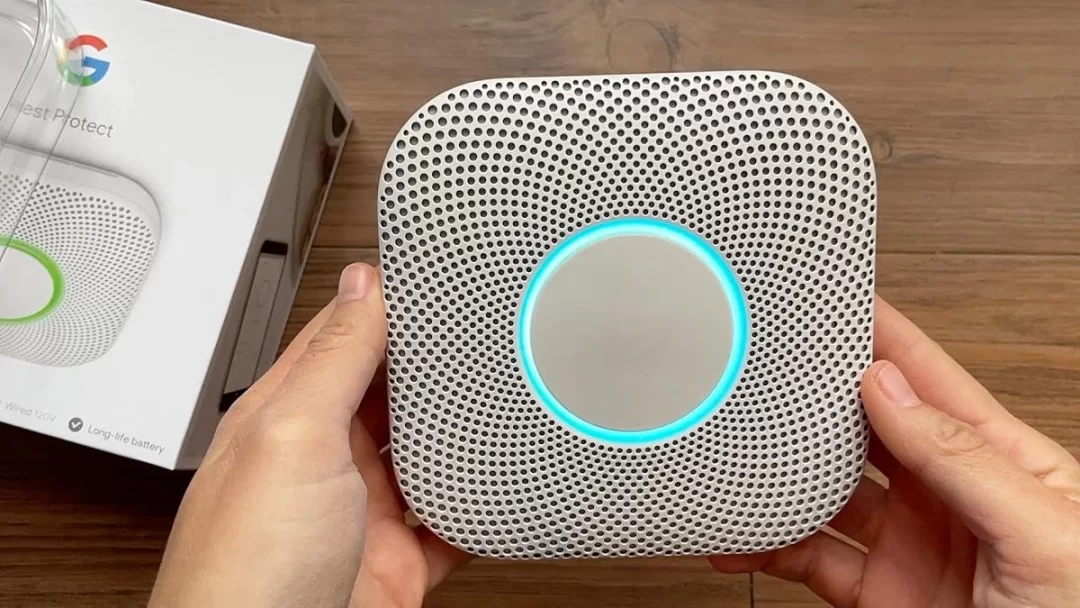
Yes, you can install Google Nest Protect without Wi-Fi. Nest Protect is designed to work seamlessly with Wi-Fi connectivity, as it enhances its features and allows for remote monitoring and alerts. However, it is still possible to install and use Nest Protect without Wi-Fi.
By following the manual configuration steps outlined earlier, you can set up Nest Protect without relying on a Wi-Fi network. Keep in mind that some advanced features, such as remote monitoring and app alerts, will not be available without an internet connection.
How Do I Know if Nest Protect is Working?
Nest Protect comes equipped with various indicators to ensure its proper functioning:
1. Voice Prompts: Nest Protect will audibly alert you with voice prompts if it detects smoke, carbon monoxide, or any other potential threats. It will also provide voice notifications for low batteries or sensor malfunctions.
2. LED Lights: The device features a ring of LED lights that serve as visual indicators. Green indicates that everything is working correctly, yellow signifies a potential issue, and red signifies an emergency situation.
3. Nest App: By using the Nest app on your smartphone or tablet, you can monitor the status of your Nest Protect devices, receive alerts, and check battery levels remotely.
Does Nest Protect Work without Power?
Yes, Nest Protect can operate using battery power in case of a power outage. It is designed to provide continuous protection and will switch to battery mode seamlessly. Ensure you have installed fresh batteries and regularly check their levels to ensure uninterrupted operation.
How Do I Get a QR Code Without Wi-Fi?
To obtain a QR code for Nest Protect without Wi-Fi, follow these steps:
1. Access the Nest app on your smartphone or tablet.
2. Log in to your Nest account or create a new one if needed.
3. Tap on the gear icon to access the settings menu.
4. Select “Works with Nest” to enter the Works with Nest configuration page.
5. Locate and tap on the Nest Protect option within the Works with Nest menu.
6. Generate a QR code by following the on-screen instructions. The app will generate a code that can be used for installation, even without a Wi-Fi connection.
Conclusion
Installing Nest Protect without a QR code is a simple process that can be accomplished through the Nest app’s manual configuration option. By following the steps outlined in this guide, homeowners can ensure the proper installation and functionality of Nest Protect.
Whether you choose to use a QR code or go through the manual setup, Nest Protect offers reliable protection and peace of mind for you and your loved ones.