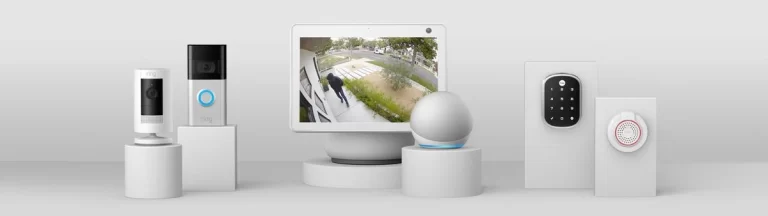How to Reset Honeywell Alarm System Without Code: Step-By-Step Guide
How to reset Honeywell Alarm System without code. As a reputable brand in the home security industry, Honeywell provides a wide selection of top-quality products that can significantly boost your home’s security.
Nonetheless, there may be instances where you need to reset your Honeywell alarm system without a code. Fortunately, with our expertise and extensive knowledge in home security, we can guide you through the step-by-step process to ensure that your home remains protected at all times. Let’s get into it!

Understanding How Honeywell Alarm System Works
In order to properly reset a Honeywell alarm system, it’s important to first have a clear understanding of the system’s components and how it works.
A typical Honeywell alarm system includes several different components, such as a control panel, sensors, motion detectors, and cameras.
Additionally, there are multiple types of Honeywell alarm systems available, including the Vista 10P, Vista 15P, Vista 20P, and L5100, each with its own unique features and functions.
The main purpose of a Honeywell alarm system is to detect any suspicious activity or movement within the premises it’s protecting.
Once the system detects something out of the ordinary, it will trigger an alarm that alerts the homeowner or business owner. If necessary, the system can also alert the authorities in the event of an emergency, providing an added layer of security
Resetting Your Honeywell Alarm System
If you need to reset your Honeywell alarm system without a code, there are several steps you can take. Here is a step-by-step guide to help you through the process:
Step 1: Disconnect the Power
The first step to resetting your Honeywell alarm system is to disconnect the power. Locate the transformer for your system and unplug it from the power source. This will ensure that your system is completely powered down.
Step 2: Open the Panel
Next, you will need to open the panel for your Honeywell alarm system. Locate the panel and remove the cover to access the circuit board.
Step 3: Remove the Battery
Once you have opened the panel, you will need to remove the battery from your system. Locate the battery and disconnect it from the circuit board.
Step 4: Wait for 30 Minutes
After you have removed the battery, you will need to wait for at least 30 minutes before proceeding. This will ensure that any residual power is completely discharged from your system.
Step 5: Reconnect the Battery
Once 30 minutes have passed, you can reconnect the battery to your Honeywell alarm system. Reconnect the battery to the circuit board, ensuring that it is connected securely.
Step 6: Reconnect the Power
After you have reconnected the battery, you can then reconnect the power to your system. Plug the transformer back into the power source and ensure that it is securely connected.
Step 7: Power Up the System
Finally, you can power up your Honeywell alarm system. Turn on the power switch and wait for the system to initialize. Once the system is fully powered up, it should be reset and ready to use.
Resetting Specific Honeywell Alarm Systems

Each Honeywell alarm system has its own unique features and functions. Here are some of the ways to reset specific Honeywell alarm systems:
1. Resetting Honeywell Vista 10P
To reset the Vista 10P, you must access the control panel and press the * and # buttons simultaneously. Then enter the installer code and select the “Reset” option.
2. Resetting Honeywell Vista 15P
To reset the Vista 15P, you will need to access the control panel and press *97. Then enter the master code and select the “Reset” option.
3. Resetting Honeywell Vista 20P
To reset the Vista 20P, you will need to access the control panel and enter the installer code followed by 800. Then select the “Reset” option.
4. Resetting Honeywell L5100
To reset the L5100, you will need to access the control panel and press the “Clear” button followed by “00.” Then select the “Reset” option.
Conclusion
Resetting your Honeywell alarm system without a code can be challenging, but by following these steps, you can ensure that your system is reset properly. It’s important to remember that home security is an ongoing process that requires attention and vigilance.
Investing in high-quality components, using motion sensors strategically, and regularly testing and updating your system can optimize your home security and protect your property and loved ones.
With Honeywell’s range of products and solutions, you can enjoy peace of mind and enhanced home security.
Related Articles!!!