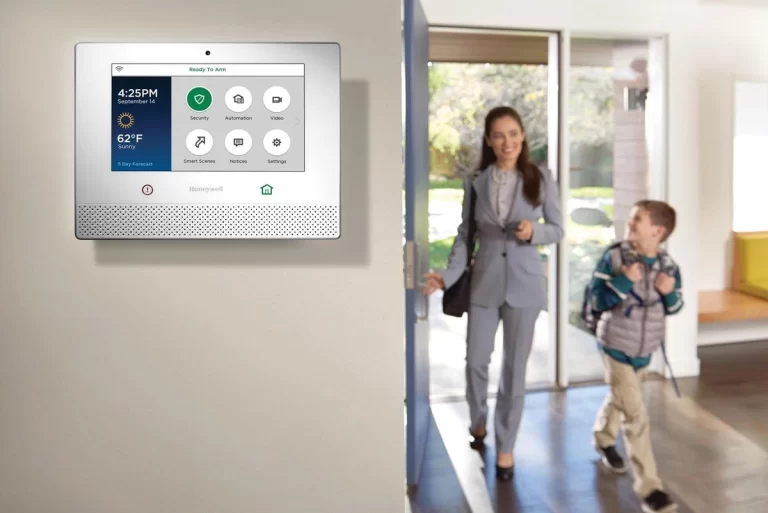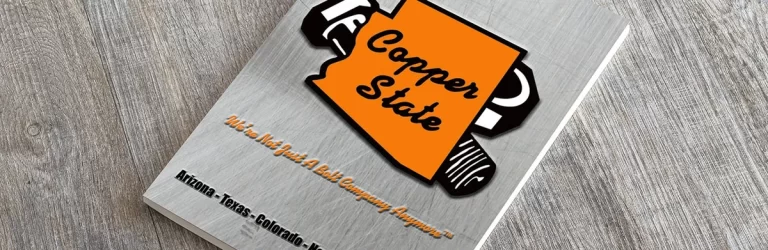Why Won’t My Blink Doorbell Chime on Alexa?
Why won’t my Blink doorbell chime on Alexa? Welcome to this comprehensive guide on troubleshooting the issue of your Blink doorbell not chiming on Alexa. In this article, we will explore the possible reasons behind this problem and provide you with step-by-step solutions to help you resolve it.

Why Won’t My Blink Doorbell Chime on Alexa?
One of the most frustrating experiences for a Blink doorbell owner is when the device fails to chime on Alexa. The lack of chime can lead to missed notifications and compromises the security of your home.
However, there are several possible reasons why this issue may occur. Let’s explore them one by one and find the solution that suits your situation.
Wi-Fi Connectivity Issues
One common reason why your Blink doorbell may not chime on Alexa is due to Wi-Fi connectivity issues. Alexa relies on a stable internet connection to communicate with your Blink doorbell and deliver notifications.
If there’s a weak or intermittent Wi-Fi signal, it can disrupt the communication between the devices.
To troubleshoot this issue, start by checking the Wi-Fi signal strength near your Blink doorbell. Ensure that the doorbell is within range of your Wi-Fi router and not obstructed by any barriers.
If the signal is weak, consider moving your router closer to the doorbell or investing in a Wi-Fi range extender. Additionally, you can try restarting both your router and Blink doorbell to establish a fresh connection.
Device Synchronization Problems
Sometimes, the lack of chime on Alexa can be attributed to synchronization problems between your Blink doorbell and Alexa. This can occur if the devices haven’t been properly set up or if there’s a glitch in the system.
To resolve this issue, follow these steps:
- Open the Alexa app on your smartphone or tablet.
- Go to the “Devices” tab and select your Blink doorbell.
- Check if the doorbell is listed as a connected device.
- If not, select “Add Device” and follow the on-screen instructions to connect your Blink doorbell to Alexa.
- Once connected, test the chime function to see if it’s working.
Incorrect Settings on Alexa
Another possible reason for the absence of chimes on Alexa is incorrect settings. Alexa offers a range of customization options, and it’s possible that you might have inadvertently disabled the chime feature.
- To check and adjust the settings, follow these steps:
- Open the Alexa app on your smartphone or tablet.
- Go to the “Devices” tab and select your Blink doorbell.
- Tap on “Chime” settings.
- Ensure that the chime feature is enabled.
- If it’s disabled, toggle the switch to turn it on.
Outdated Firmware
An outdated firmware version on either your Blink doorbell or Alexa device can lead to compatibility issues and cause the chime problem.
It’s essential to keep both devices up to date with the latest firmware releases to ensure optimal performance.
- To update the firmware on your Blink doorbell, follow these steps:
- Open the Blink app on your smartphone or tablet.
- Go to the device settings for your Blink doorbell.
- Check for any available firmware updates.
If an update is available, follow the on-screen instructions to install the latest version.
- To update the firmware on your Alexa device, follow these steps:
- Open the Alexa app on your smartphone or tablet.
- Go to the “Devices” tab and select your Alexa device.
- Check for any available software updates.
If an update is available, follow the on-screen instructions to install the latest version.
Insufficient Power
An insufficient power supply to your Blink doorbell can also result in the chime not working on Alexa. If the battery level of your doorbell is low or the power source is unstable, it can affect the device’s functionality.
To address this issue, consider the following steps:
- Check the battery level of your Blink doorbell. If it’s low, charge it using the provided charger or replace the batteries.
- Ensure that the power source for your doorbell is stable. If you’re using a wired connection, verify that the wiring is intact and properly connected.
Interference from Other Devices
Interference from other devices within your home network can disrupt the communication between your Blink doorbell and Alexa.
Devices like cordless phones, baby monitors, and microwave ovens operate on similar frequencies and can interfere with the signal.
To minimize interference, try the following steps:
- Move any conflicting devices away from your Blink doorbell and Alexa.
- Change the Wi-Fi channel on your router to reduce interference from other devices.
- Consider using a dual-band router that operates on both 2.4GHz and 5GHz frequencies, as it can provide a more stable connection.
Frequently Asked Questions Blink Doorbell

Here are some frequently asked questions related to Blink doorbells:
1. Why won’t my Blink doorbell chime on Alexa after following all the troubleshooting steps?
If you’ve followed all the troubleshooting steps and still can’t get your Blink doorbell to chime on Alexa, it’s possible that there may be a technical issue with either the doorbell or Alexa device.
In such cases, it’s recommended to reach out to Blink customer support or the manufacturer of your Alexa device for further assistance.
2. Can I use multiple Blink doorbells with Alexa?
Yes, you can use multiple Blink doorbells with Alexa. Each doorbell can be connected individually to your Alexa device, allowing you to monitor and control multiple entry points of your home.
3. Does my Blink doorbell require a subscription to work with Alexa?
No, a subscription is not required for basic functionality between your Blink doorbell and Alexa. However, some advanced features and storage options may require a subscription plan offered by Blink.
4. Can I customize the chime sound on Alexa for my Blink doorbell?
Yes, you can customize the chime sound on Alexa for your Blink doorbell. The Alexa app provides a variety of chime sound options to choose from, allowing you to personalize the notification tone.
5. Can I use Alexa to view the live feed from my Blink doorbell?
Yes, Alexa is compatible with Blink doorbells and allows you to view the live feed on devices with a screen, such as Echo Show or Fire TV.
Simply ask Alexa to show the live feed from your Blink doorbell, and it will display the video feed on the compatible device.
6. Are there any alternative methods to receive notifications if my Blink doorbell doesn’t chime on Alexa?
Yes, if your Blink doorbell doesn’t chime on Alexa, you can still receive notifications through the Blink mobile app on your smartphone or tablet.
Ensure that you have the app installed and notifications enabled to receive alerts when someone rings the doorbell.
Conclusion
Having your Blink doorbell chime on Alexa provides added convenience and security to your smart home setup. By troubleshooting the potential issues we discussed, you can resolve the problem and enjoy seamless integration between your Blink doorbell and Alexa.
If you’ve followed all the troubleshooting steps and still encounter difficulties, don’t hesitate to reach out to Blink customer support or the manufacturer of your Alexa device for further assistance.
READ ALSO!!!